If you like to highlight single cells in LaTeX tables in the overlay mode, there is a very simple way to do so:
\documentclass[xcolor=table]{beamer}
\usepackage{xcolor}
\renewcommand<>\cellcolor[1]{\only#2{\beameroriginal\cellcolor{#1}}}
\begin{document}
\begin{frame}
\frametitle{Table Slide}
\begin{table}[h]
\begin{center}
\begin{tabular}{lc}
\hline\hline
& (1) \\
\hline
Treatment dummy & \cellcolor{red}<2>{0.0694*} \\
& (0.0401) \\
Constant & -1.2238*** \\
& (0.0764) \\
\hline
Observations & 1,673 \\
R-squared & 0.0401 \\
\hline\hline
\end{tabular}
\end{center}
\end{table}
\end{frame}
\end{document}The “<2>” will tell LaTeX that the cell will only be highlighted in the second layer of the slide, “red” defines the color with which it is highlighted.
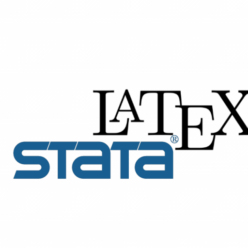
Leave a Reply
You must be logged in to post a comment.