While you can simply drag & drop images in MS Word or Powerpoint, doing this in Latex requires a few more steps. An important difference is that in Latex, you first need to save the copied file as a separate image file which can then be included in the Latex code. For this purpose, we need a decent image editor. I recommend using Gimp which is a powerful open source software.
There might be different ways to do this, I found this one to be working quite well:
- In Acrobat Reader, use the Snapshot tool to select and copy text (a figure, a table, etc.)
- Open Gimp and create a new image (file–>New). Specify the size so that the copied image fits in it. The important step is to specify the resolution in such a way that the quality is good enough for print or presentations. Choose “Advanced Options” in the new file dialogue and set it to 300 pixels (px) per inch. This should suffice for decent quality on bigger screens (beamers) and in print.
- Paste the image from the clipboard into Gimp (Ctrl+V / Command+V).
- If there is too much white space, use the Image->Autocrop tool to remove those spaces
- Save the image and include it in your Latex code, e.g. by using
\includegraphics[height=30ex,angle=0]{image.jpg}
Note: this can also be used when scanning items, e.g. from text books. Just scan the page which contains the image that you want to place in your latex document.
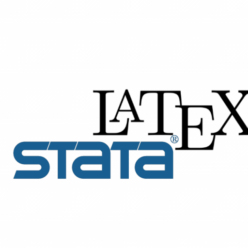
Leave a Reply
You must be logged in to post a comment.